This section explains how to install PostSharp license keys. Whether you are using a free or commercial edition, PostSharp requires you to enter a license key before being able to build a project.
Configuring the license key in your source code
It is possible to install the license key in your source control, so that these settings are automatically applied during the build.
To install the license key in source control:
Create a file named postsharp.config in the root directory of your source repository, or in any parent directory of the Visual Studio project file (**.csproj* or *.vbproj).
Add the following content to the postsharp.config file:
<?xml version="1.0" encoding="utf-8"?> <Project xmlns="http://schemas.postsharp.org/1.0/configuration"> <License Value="000-AAAAAAAAAAAAAAA"/> </Project>In this code, 000-AAAAAAAAAAAAAAA must be replaced by the license key or the URL to the license server.
See Configuring Projects Using postsharp.config for details about this configuration file.
Registering a license key using the user interface
Registering a license key using the user interface is the preferred procedure for individual developers and small teams.
It's easier to do it when Visual Studio Tools for Metalama and PostSharp are installed, but you can also do it without them.
To open the licensing UI with Visual Studio Tools for Metalama and PostSharp:
Open Visual Studio.
Click on menu PostSharp, then Options.
Open the License option page.
You should now see the following dialog box:
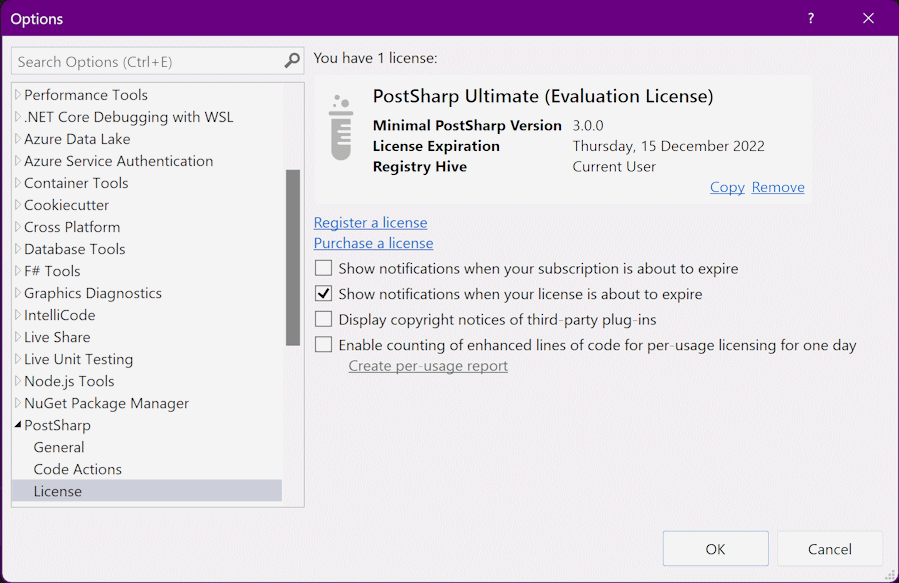
To open the licensing UI without Visual Studio Tools for Metalama and PostSharp:
- Build a project that contains PostSharp. The build does not need to be successful.
- Open the
C:\ProgramData\PostSharpdirectory with Windows Explorer. - Find the subdirectory whose name is the highest version number (it generally does not matter if it does not pick exactly the latest build).
- From this directory, find
.\bin.Release\net472\UserInterface\PostSharp.Settings.UI.exeand execute it. - Unfold the Manage License panel.
You should now see the following dialog box:
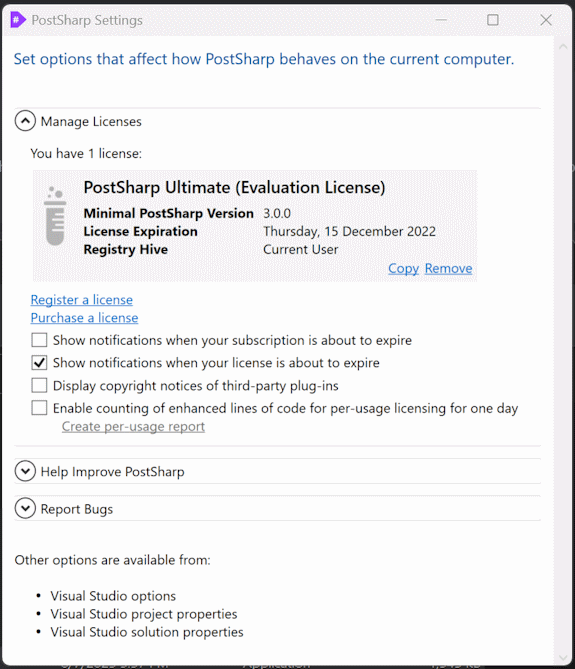
To install a license key with the licensing UI:
Open the licensing UI as described above.
Click on the Register a license link.
Click on Register a license.
Paste the license key and click Next .
Read the license agreement and check the option I agree. Click on Next.
Tip
If you are registering the license key on a build server, also check the option Register these settings for all accounts on this machine.
Click Next on the notice regarding license metering.
Subscribing to a license server
If the license audit is not acceptable in your company for regulatory or other reasons, you can consider using the PostSharp License Server.
In this topic, we assume that the license server has already been installed by your organization. If you need to install the license server, see Installing and Servicing PostSharp License Server.
To subscribe to a license server using the user interface:
Open the licensing UI as described above.
Click on the Subscribe to a license server link.
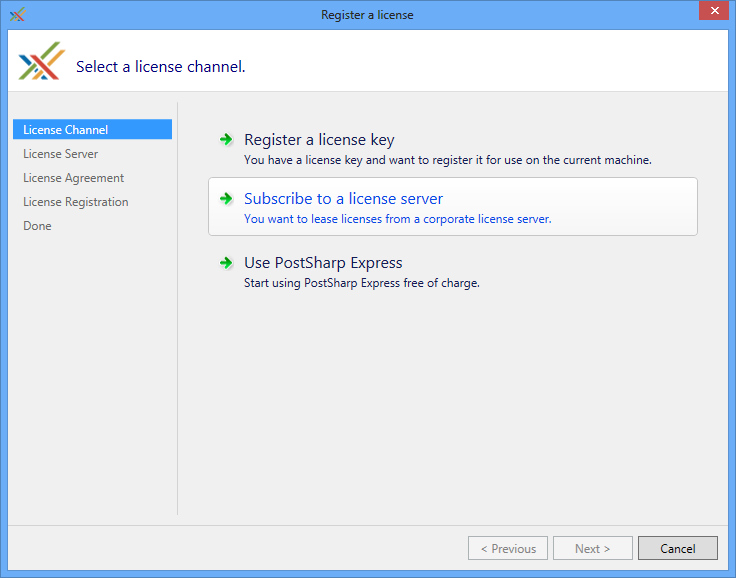
Paste the URL of the license server. You can click on the Open hyperlink to verify that the URL is correct and that you have access to it. Click Next.
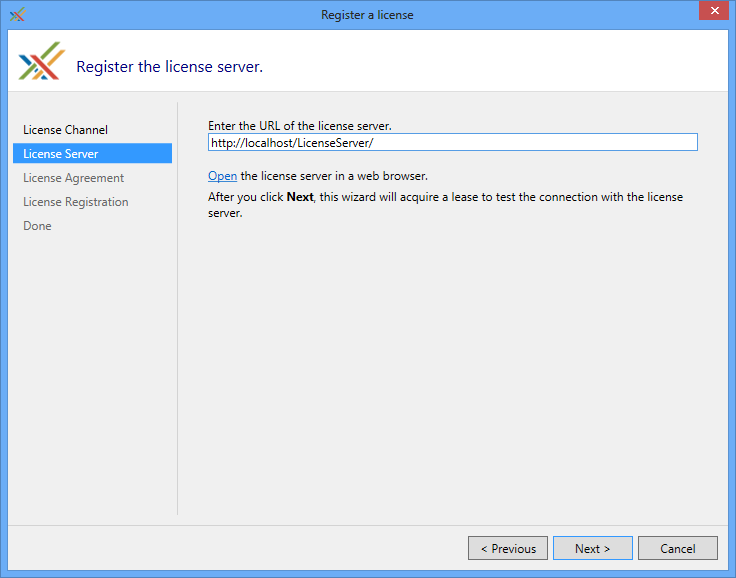
Read the license agreement and check the option I accept. Click on Next.
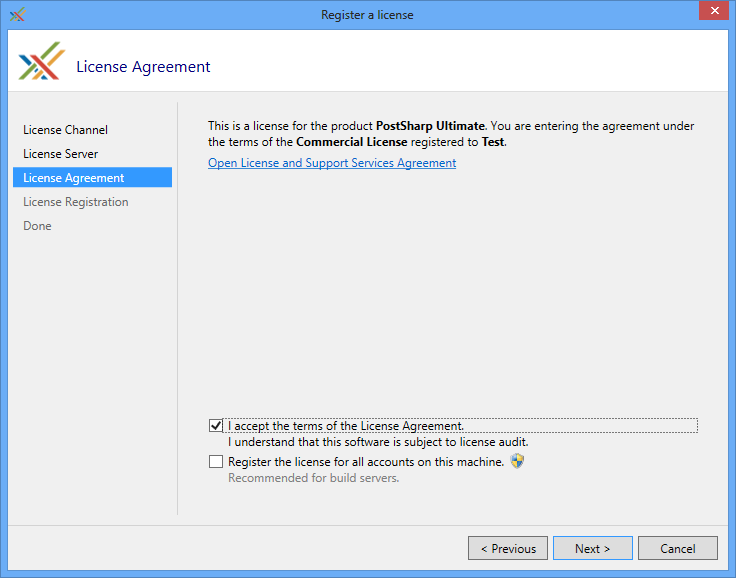
Tip
If you are registering the license server on a build server, also check the option Register the license for all accounts on this machine.
You are done.
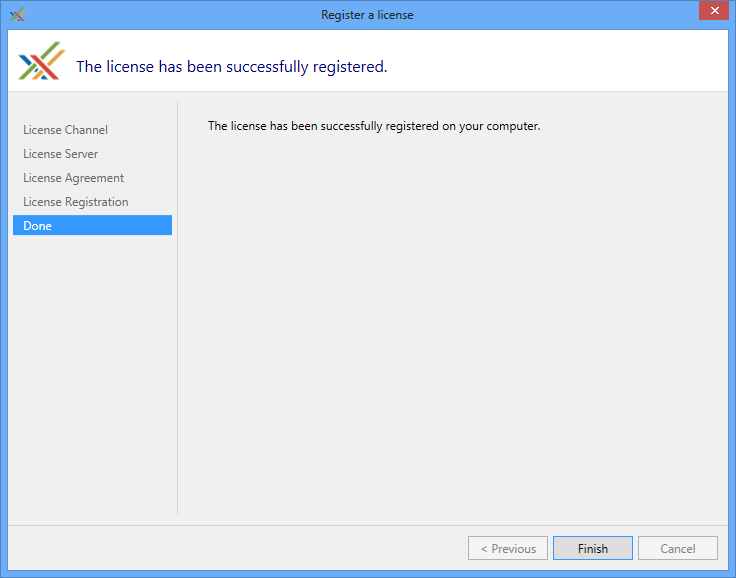
Configuring the license server registration in your source code
It is possible to subscribe to the license server using a file stored in your source control system by using the exact same mechanism as to register a license key.
To install license settings in your source control system:
Create a file named postsharp.config in the root directory of your source repository, or in any parent directory of the Visual Studio project file (**.csproj* or *.vbproj).
Add the following content to the postsharp.config file:
<?xml version="1.0" encoding="utf-8"?> <Project xmlns="http://schemas.postsharp.org/1.0/configuration" x:xmlns="http://schemas.postsharp.org/1.0/configuration"> <License Value="http://server/path"/> </Project>In this code, http://server/path must be replaced by the URL to the license server.
See Configuring Projects Using postsharp.config for details about this configuration file.
Deploying the license key as an environment variable
There are two situations when you may consider using an environment variable to configure PostSharp licensing: when configuring build agents, and when configuring a large number of development machines using management tools such as Active Directory Group Policies or Microsoft Intune.
The environment variable to set is named PostSharpLicense. It must be set to the license key itself or to the URL of the license server.